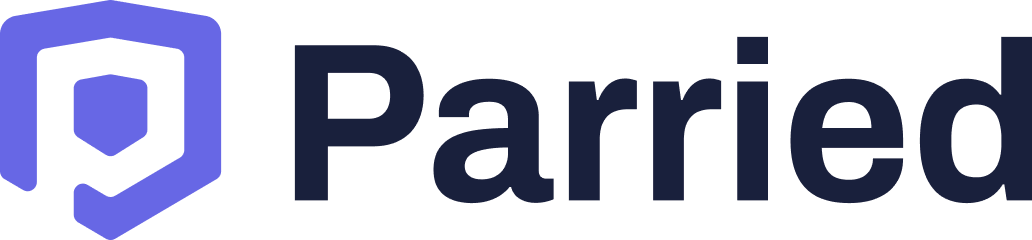Are you aware of the launch of the newest version of Windows operating system since the last OS version of Windows 10? It caught Microsoft users by surprise. In 2015, Microsoft stated there would be no other versions. In contrast, both operating systems have the same functionality and new and more convenient features as Windows 11. Let us review our top 8 features and what users can expect when upgrading to Windows 11.
1. Redesigned interface
Windows 11 has a similar operating system as Google’s Chrome, except that you can put app icons on your desktop background. You can not do this on the lightweight desktop of Chrome. The redesigned interface feature is more advanced and allows Microsoft users to multitask using multiple windows simultaneously.
2. New positioning option for the start button
Over 20 years, the start button had a location at the bottom left corner of the desktop. Users can now use the new task alignment option to reposition the start button to the original position to the bottom, far left corner. You will notice the taskbar is smaller in size. It will allow you to view a thumbnail of the app window and open the Jump List to show your most recent documents.
3. Enhanced start menu
The start menu received significant changes, including app buttons and smaller tiles. The app buttons are more significant than the icons on Windows 10 and pinned to the top of the panel. You can view your most recent and frequently used apps and opened documents under the app tiles. Windows start menu has mini tiles that are smaller than the ones on the earlier Microsoft OS version.
4. Innovative appearance of File Explorer
File explorer has a new innovative appearance with updated panel controls and folder icons. It has a new button at the top on the left-hand side for all your new documents and folders. You can keep all your important works produced by your processing applications. A similar feature to Windows 10 is you get the same options for viewing by list, details, and icons.
What you get in the extra menu are options for properties and to select and compress files. The dialog option is the same as the earlier Windows 10 version. I believe it is beneficial in file explorer because the shorter context menus have clarity in the latest version of windows.
5. New widget panel
Microsoft included a new widget panel that contains tiles for sports, weather, news, stocks, and more. While Windows 10 had the information and other interests in the taskbar, the newer Windows 11 allows you to access the widget panel by clicking the icon in the toolbar. This feature is a bonus added to the operating system for developers, and tiles offer content through the widgets. That’s cool and smart.
6. Admin center has separate panels
The action center on Windows 11 is different from the earlier versions. The quick settings panel opens when you click on icons, including the battery and speaker to WiFi. It shows you the buttons for the WiFi, airplane mode, Bluetooth, volume/brightness sliders, focuses assist, and accessibility.
You can customize the buttons to appear with the project, sharing, keyboard layout, nightlight, or connectivity options. If you are using an older version of the operating system, consider help using it consulting to make sure it is compatible with your computer and devices.
7. Integrated chat for Teams
Microsoft integrated teams chat on the taskbar is at the bottom of the desktop screen. Just click the icon to connect quickly to co-workers, friends, and family members. You can FaceTime, video call, audio call, or chat on the new version of Windows.
8. New look for the Microsoft Store
Microsoft-Store has a redesign that supports Xamarin, Win32, .Net, Java, React, and UWP. Find themes and extensions on the store for Edge. The brand is planning the support of Amazon App Store’s, and android apps in the near future. Windows 11 has new and enhanced features for Microsoft users that are user-friendly and easily adaptive. The redesigned store makes it easier to navigate menus and find apps that you can benefit from.
Looking to upgrade to Windows 11?
If you’re considering to upgrade to Windows 11, contact your IT partner first! They can check if your computer is compatible, and go over any questions or concerns you may have with downtime. Upgrading your OS can be a daunting experience, and if you’re not careful, you can spend countless hours troubleshooting any mistakes made. Take advantage of our free consultation. If you’re a business looking to upgrade your systems to Windows 11, we’d love to help. Visit our consultation page now to learn more.